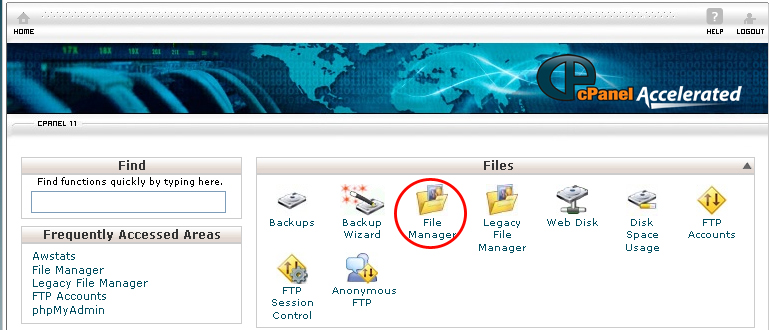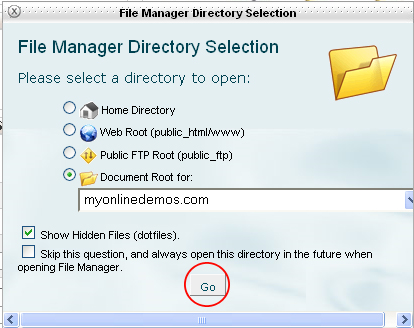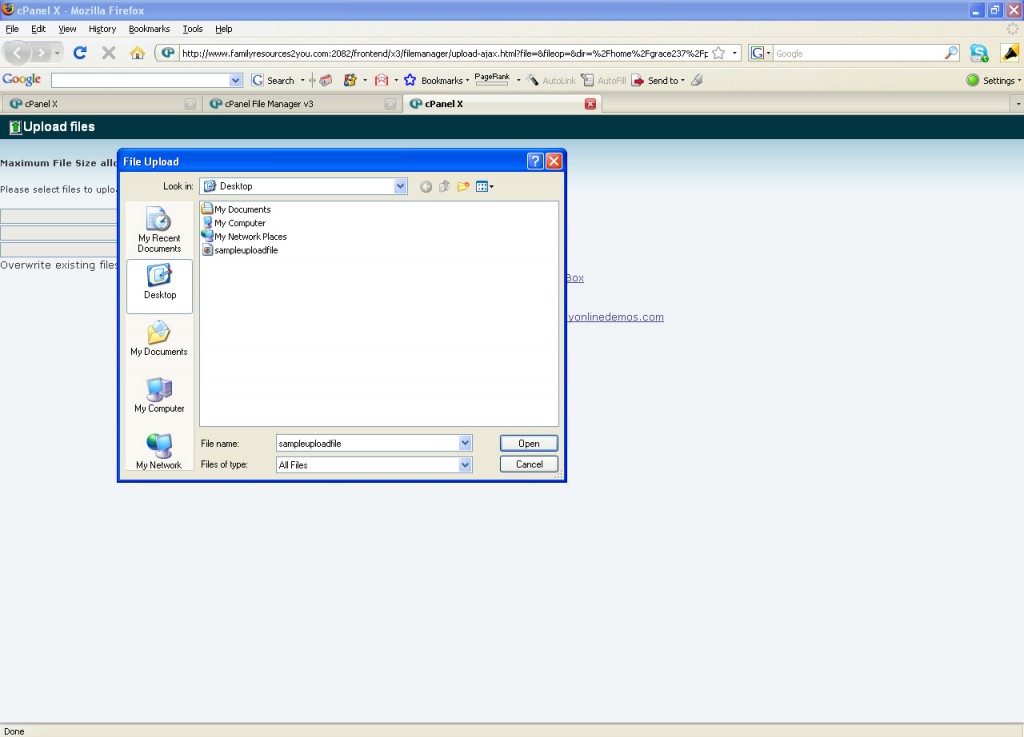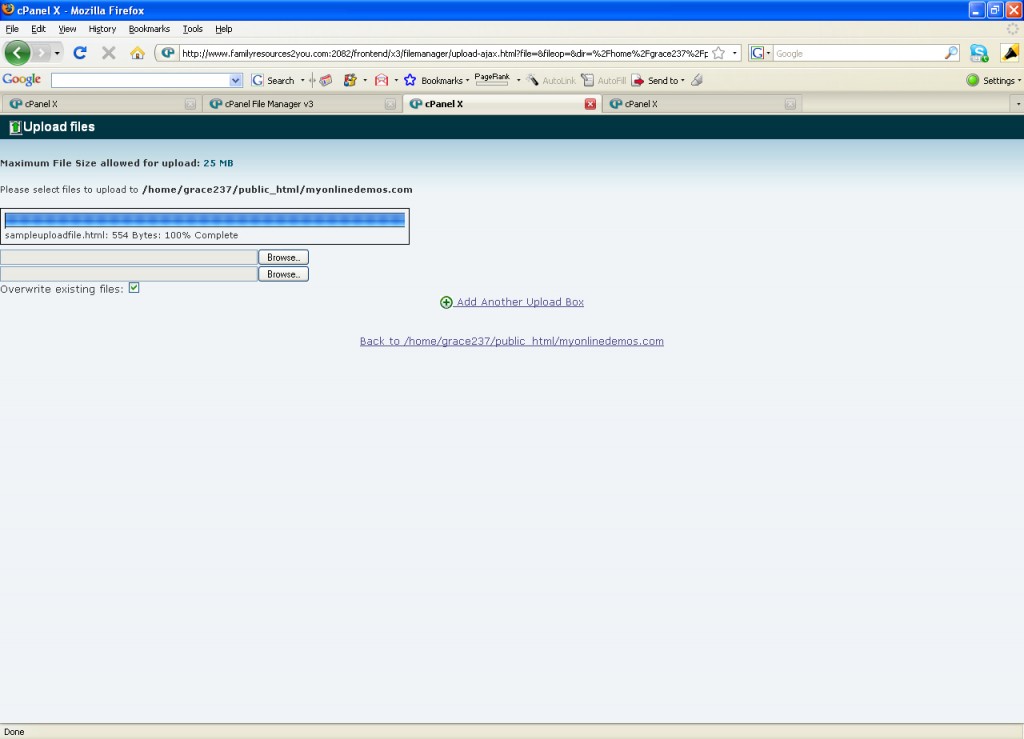The File Manager functions just like an FTP program. The File Manager let you manage your site through HTML. It allows you to upload, download, delete files, create new directories, delete directories and change the file permissions. Although it does not has as many features as an FTP program such as Ipswitch, it has all the basic functionality that you need in order to manage your site.
You can use the File Manager to upload files to your server. Once you click the Upload button on top, you will see 12 upload boxes so you can upload 12 files at one go. The upload files should not exceed 25 MB. However, a third party FTP program has many more features and let you batch upload all the files to your web server.
When you click the File Manager icon in your cPanel, a dialog box will prompt you to select a directory to open. You can choose from home directory, web root, public FTP Root or document root. If you select the home directory, the File Manager will load in the folders in /home. The home directory contains folders such as public_ftp, public_html, mail, and et cetera. Selecting the home directory will load the file manager in the /public_html directory. If you select public FTP root, the file manager will load the folders in the /public_ftp. The document root option allows you to choose from the directories of the domains added on your cPanel.
If you want to upload files to your server using Cpanel, follow the instructions below:
Procedure:
- On the homepage of your Cpanel account, click File Manager under Files.
- The File Manager Directory Selection pop up will appear on your computer screen. Select a directory to open. You can choose to access the Home Directory, Web Root (public_html/www), Public FTP Root (public_ftp) or Document Root. If you want to upload files to a certain website on your server, select the domain name from the Document Root drop down menu. After you have selected a directory, click on the Go button.
- If you want to upload the files in the root folder, click on the Upload button. If you want to upload the files to a folder, click on the particular folder and click Upload.
- The Cpanel Upload Files manager will open in a new window on your web browser. Click browse and select the files from your computer to upload. If the files you want to upload already exist in the folder, check Overwrite existing files.
- If you want to upload more files, click Add Another Upload Box.
- Once it is successfully uploaded, it shows the status 100% Complete.
If you follow the steps above, you will be able to upload files through the File Manager in Cpanel.